 Stenograph input
Stenograph input
Stenograph input to Wincaps Q4 and Q-Live is achieved via the Screen Systems StenoClient software. Configuration and use of the StenoClient software is covered by the StenoClient User Guide. Contact Broadstream Support for assistance with this product.
Operation of StenoClient input to Wincaps is as follows:
-
Wincaps Q4, Q-Live and StenoClient need to be configured to use the same port (normally 4000) and StenoClient needs to be aware of the machine name or TCP/IP address of the target Wincaps client machine.
-
The option to open port 4000 will need to be turned on in Wincaps Q4 and Q-Live.
-
StenoClient should perform a connection to the Wincaps Client using the normal “Connect” function – at which point a “connected “ icon appears in the Wincaps toolbar.
-
Text sent from StenoClient passes through the House Styles processing and into the document at the end of the current subtitle
-
Hash commands sent from StenoClient will affect the input in the normal way that hash commands would work during speech input (e.g. to change colour or take a new subtitle)
-
At the end of the session, StenoClient should disconnect
Shortforms are not applied to Steno input.
If the StenoClient software is running on a different machine, then the firewalls must be configured to open the communications port (normally 4000).
If necessary, the port number can be changed by editing the following section in the QuantumDataLocal.ini file and restarting Wincaps.
[QuantumData\QuantumSteno]
Host=4000
Port 4000 can also be toggled open or closed by adding with the Steno option and restarting Wincaps.
The status of Steno input is displayed on the status bar:
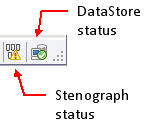
The possible status values are:
![]() Stenograph disconnected
Stenograph disconnected
![]() Stenograph connected
Stenograph connected
![]() Stenograph connection error - check the Steno option to open Port 4000.
Stenograph connection error - check the Steno option to open Port 4000.